Howdy all,wondering what we have planned for this weekend’s livestream? Well, read on to find out.
The second weekend of each month is currently allocated to Critical Jim but he is a busy bunny, I suspect he is working on a new single player campaign, based on some of his tweets, so there’s no stream from him.
But Don AKA Unq and Phillip, continue their Level Design Academy streams, where Don teaches Phillip how to map for a GoldSource release.
This one will cover texturing, so the fact that Phillip hasn’t practised since the last tutoring session won’t really matter as he can combine all the new things he learnt into the next few practice sessions.
It’s a little later than usual so we hope that will fit into your schedule.
This stream will begin at Saturday at 10am Eastern time / 3pm UK / 4pm Central European Time.
Everybody is welcome, even those who currently don’t make maps and mods!
Check the Time & Date.Com website for your local time.
All streams will be on the RTSL Twitch Channel and announced on the RTSL Twitter Feed.
If you have any questions about the streams, just ask.
Eagle eyed readers will have noticed that the textures featured in the featured image are from Nightwatch





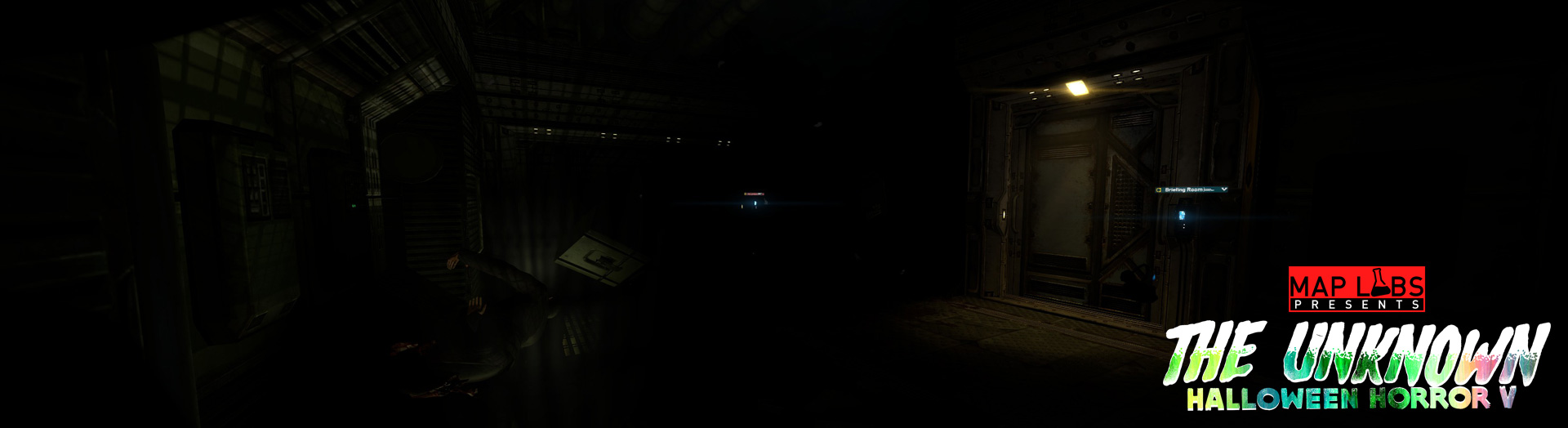










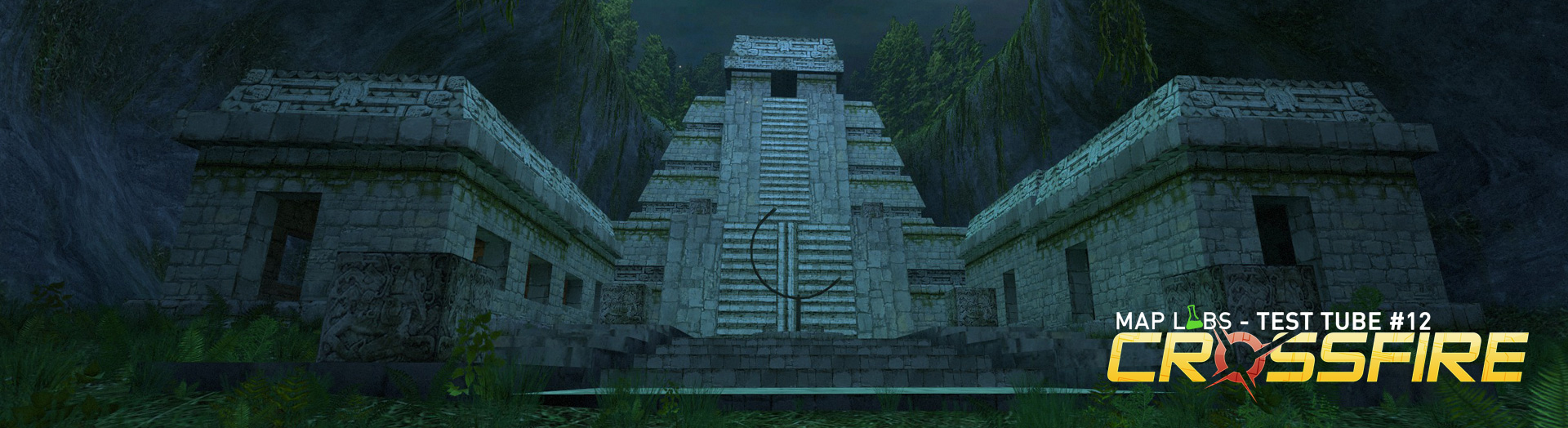


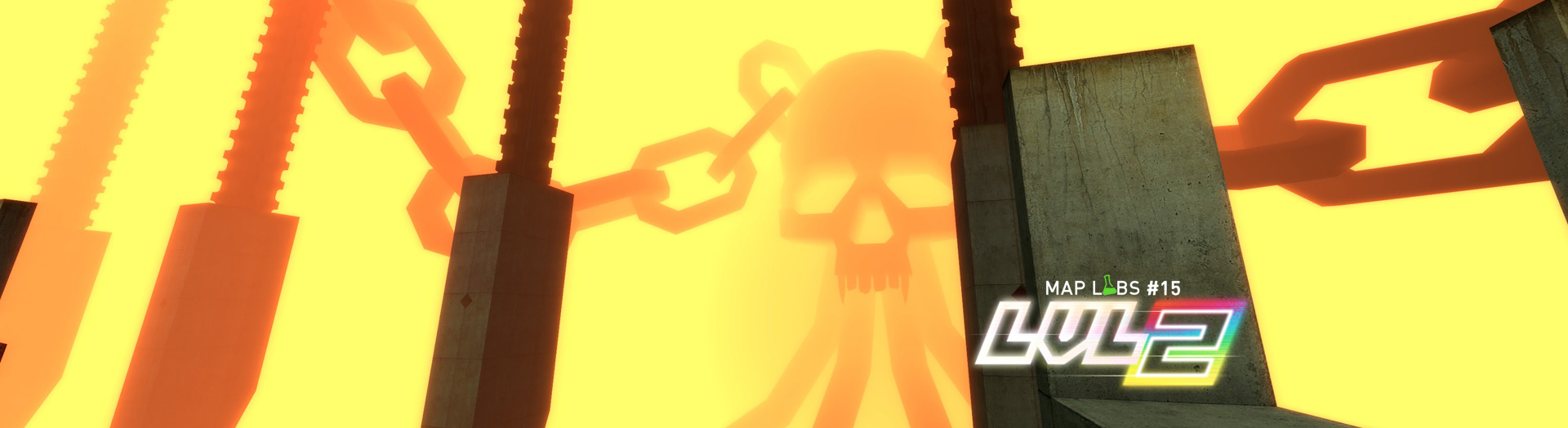

I actually managed to figure out how to make maps for half-life 1, and surprisingly it is very similar to making maps for half-life 2 and so on. There are just a few annoying quirks that annoy me like I cant figure out how to rotate things without doing ctrl+M then rotating 90 degrees instead of rotating by the handles. Eventually I hope to maybe make a little half-life map and upload it here maybe. I will also try to stream it.
Anyway hope you learn something new Phillip! The knowledge of making a map for half-life goes both ways and might help when you want to try making maps for half-life 2. (If you ever do)
HIi Etho, just to set you straight about rotation – I recommend you don’t use the Ctrl-M box to rotate. When rotating any complex selection (like a room) it can case tiny imprecisions which leads to vertices being off-grid.
Instead, click your selection twice and you get the rotation handles at the corner of the selected object. See the second LDA tutorial: https://youtu.be/zbbQMeYSGTU?t=31m19s
That’s the problem, nothing happens when I double click selection unlike source engine hammer.
It seems bugged or I somehow disabled it by accident?
I don’t get the circle/diamond handles on selection.
I tried resetting hammer and it worked for a bit but now its not again. I made sure to have the selection tool when doing it, what could I be doing wrong?
Hm, not sure what’s happening. You are making the 2nd click while the mouse is still over the selected brush(es)? Also it can’t really be a “double click” like in Windows, more like a 2nd click after a pause.
It looked like Urby had this same problem during his mapping stream last night. I’ll do some investigating to see if it’s a setting somewhere in Hammer…
Spoke to Don about the stream briefly in my own stream last night. 😛
I’ll certainly try and be there. I have to take my daughter to see her great grandmother, but she’s not really one for long visits. 😛
Not sure where to post this question.
Why do all my games start in full screen 720×480? This happens every time.
This seems to be a new thing. As I’ve been away from HL games for 6 months I can’t say what might have changed except that I installed Guage last week.
Hi Geoff, a better place for things like this is probably the Monthly General Chat posts (under the lower orange bar, in the Current… drop down menu).
It happens to me often too. What I make sure to do when I download a HL or HL2 mod is to delete the config.cfg in the mod folder (HL) or in the config folder (HL2). That way the game will copy your config.cfg from the base game instead of using the one in the downloaded mod. This means you won’t need to re-bind your keys, set your mouse speed, etc.
But it doesn’t necessarily keep your graphics preferences. Instead, for a mod you can add Launch Options to set it for you. Right click on the mod in Steam, select Set Launch Options, and add something like:
-w 1920 -h 1080 if you want your resolution to be 1920×1080. Then close the Options box and start the mod, it should be in the resolution you specified.