With the recent news about the new community features for Steam and the Grid View Icons I got to wonder how effectively I use Steam.
I started to use categories and found they only seem to be visible in List view and then I wondered how many other features I was missing – just like I wonder for users of THIS website.
After all that thinking I decided to write an article about using Steam effectively. So, as well as my own research and investigation, I would like to harness the readers’ experience and knowledge!
Please send me you tricks and tips for getting the most out of Steam and I will post as much as I can. I may even create a video instead, as it’s often easier to see these things in action, rather than just read about them.
I would prefer an email but you could also post a comment. Just know that this is a temporary post and will be deleted once the article/video has been published.
TIA!





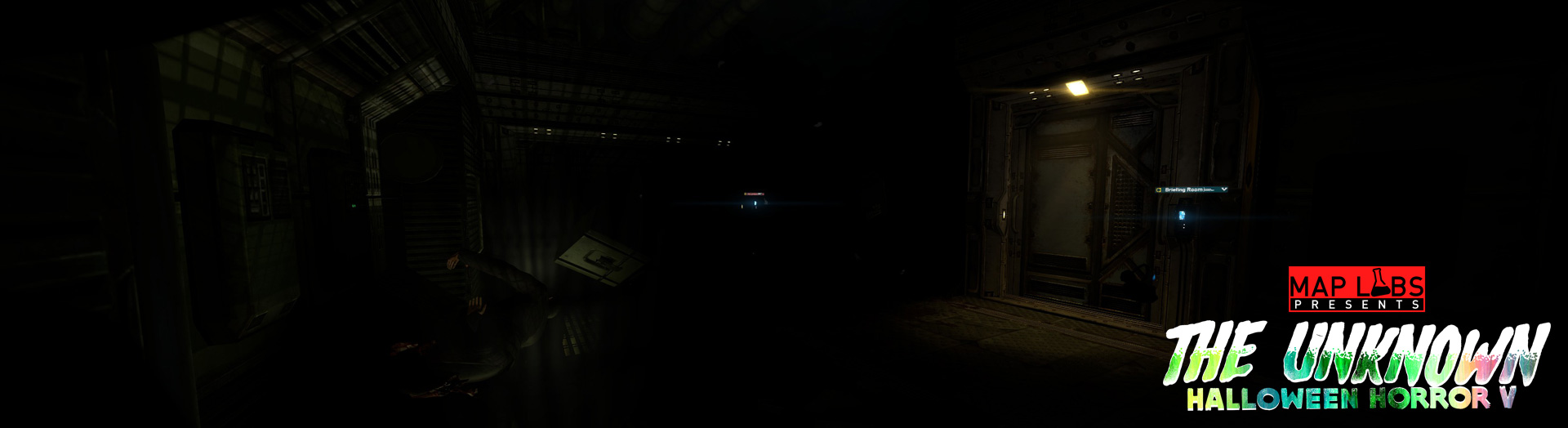










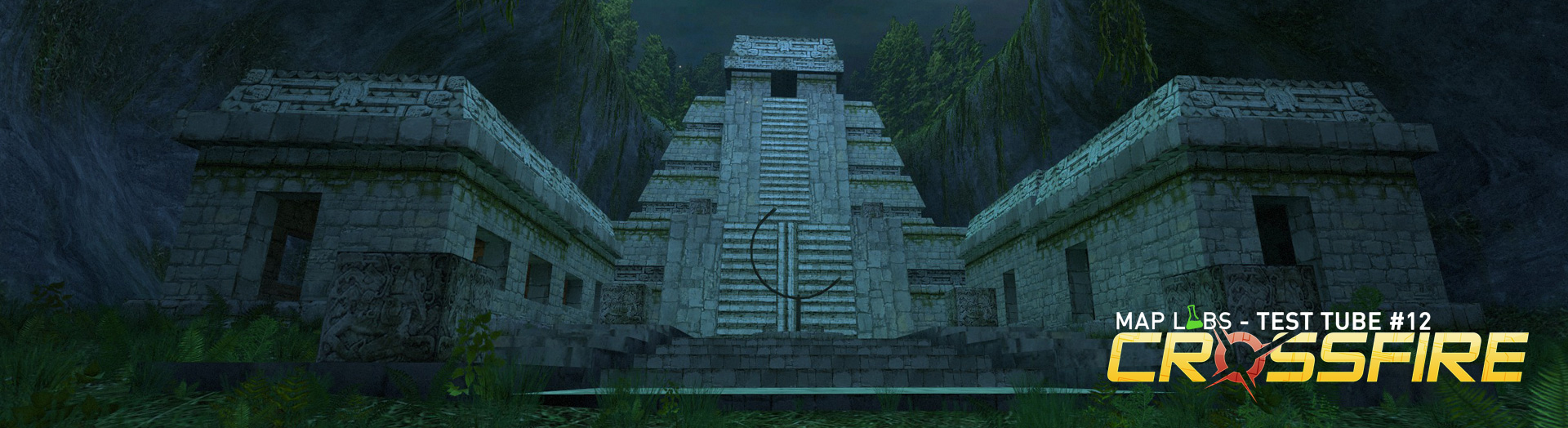


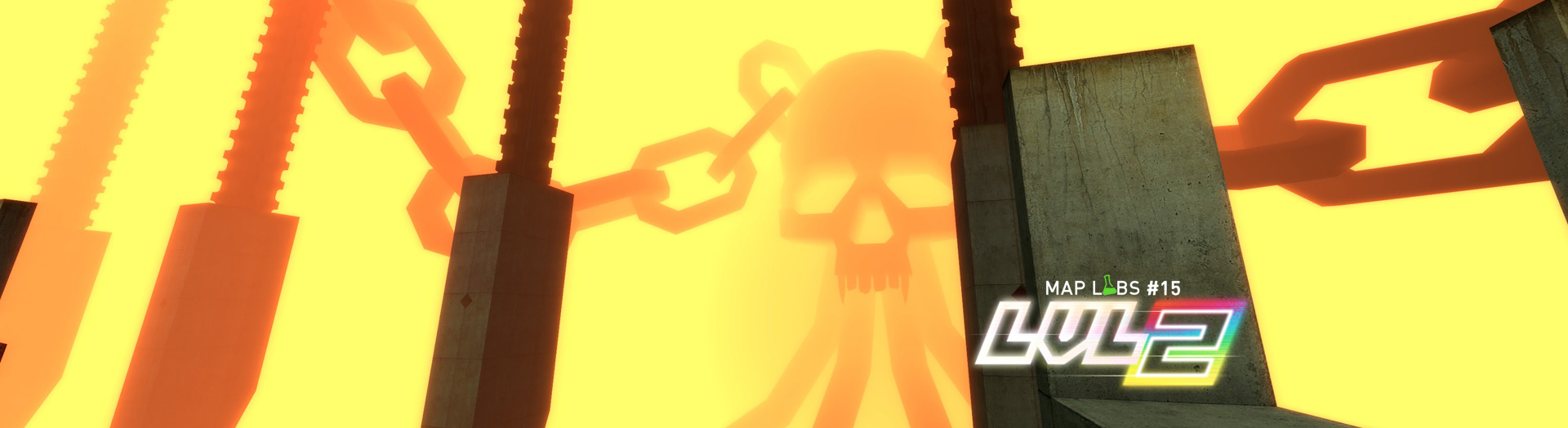
If you right-click on a game in your library and select ‘set category…” you can create categories (well duh!) to better organise your games, by genre perhaps. Some other suggestions: create a “Completed” category for games you’ve finished and will not play again, and a ‘must play soon!” category, or ‘steam achievements” and “Non-Steam achievements’. You can create a category called “Crap” and put in all the rubbish you regret buying and then keep it minimised. Out of sight, out of mind. 🙂
Not really a tip or trick, I suppose, but very useful for people with big game collections, and with all the indie bundles coming along every few weeks, that’s all of us, isn’t it?
Well that’s actually a very handy basic advice, I mean I set a “PHILLIP’sVILLES” Category and I put all the Phillip’s Villes exclusive maps in there! 🙂
Settings-> Interface tab, lowest button sets Taskbar menu / Jumplist Preferences, so helpful when you right click on the taskbar menu and have a list of the most accessed stuff instead of opening the full steam app every time.
http://steamidfinder.com/ is an exterior app, I use it a lot for admining, dunno how helpful it is for single player 😀
And there’s a bunch of stuff about the Community that I noticed a lot don’t know, but I’m not sure what you’re looking for.. I guess you ‘learned” that setting up an event is done in your local time haha or another hidden ‘trick” is: if you want to live chat with someone in a big group where you can’t see full member list in your friends list and therefore can’t send message through his steam profile page, you actually can contact him if you’re both in the steam group chat at the same time (at that time you can start a private chat since you’re shown online to each other).
I’m sure you know this one but Launch commands are extremely useful for all kinds of reasons likle increasing performance of stopping crashes.
For completists there is of course adding non-steam games. Thanks to custom images you can even add games that you don’t actually have installed if you wnat a full list of all games you own. On the other hand if you hate steam you can use Interface>Small mode so it is just a game list.
Those are probably obvious ones but I don’t really think there are many more “hidden” features to Steam.
I have my steam library categorized in 3:
Games – Normal steam games
Non-Steam – Other games shortcuts.
Mods – Well, mods.
I like to keep things organized, so I might make another category with only valve games in it.
And while I’m at it, what view do you guys prefer? Myself I prefer the detailed list view, mosly because it was the default view back in the days.
i choose ‘details view” so I can see the, well, details. Update news, achievements I’ve unlocked etc. The other views look better but seem to slow down my Steam client.
9966699999966699999966699966669996699999996699666996699 9966999999996999999996666996699666699666996699666996699 9966699999999999999966666699996666699666996699666996699 9966666999999999999666666669966666699666996699666996699 9966666669999999966666666669966666699666996699666996699 9966666666699996666666666669966666699666996699666996666 9966666666669966666666666669966666699999996699999996699
1. HighLight The Numbers
2. Hit Crtl + F
3. Then Press 9 once
4. Enjoy 🙂
Thank you.
I don’t get it.
Have you tried it? It displays “I “heart” you.”
I see it now. I didn’t highlight it, heh.
I confused “highlight” for “select”. You know, old man using a PC…
I’ve always been using the large mode. The reason for this is that I often check activity of my friends on public wall and I like to keep track of my achievements and screenshots. That explains why I don’t use the small mode.
And why not Big Picture? Well, that’s simple. I usually do stuff in my web browser or in my folders, so I’d have to minimize Steam every few seconds. Also, non-Steam games and mods don’t show any logo or just show it small which seems confusing to me.
I’ve got four categories:
GAMES (default folder)
COOP GAMES (when I play with my cousin, even though it happens rarely)
HL MODS
HL 2 MODS (both HL2 and Episode 2 mods)